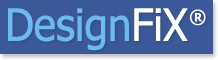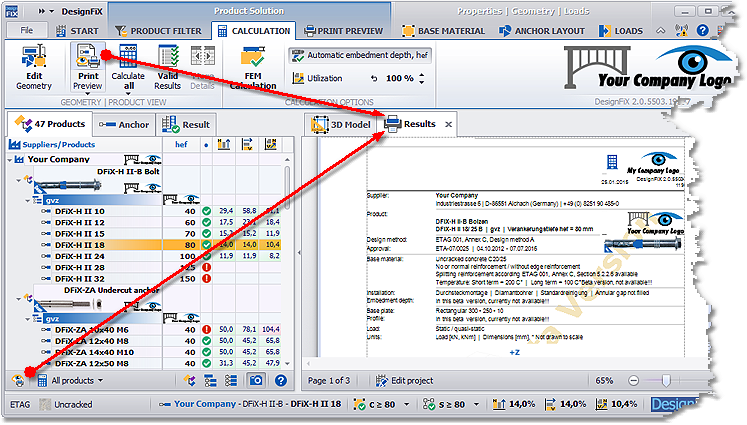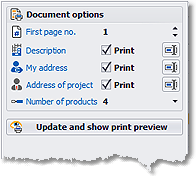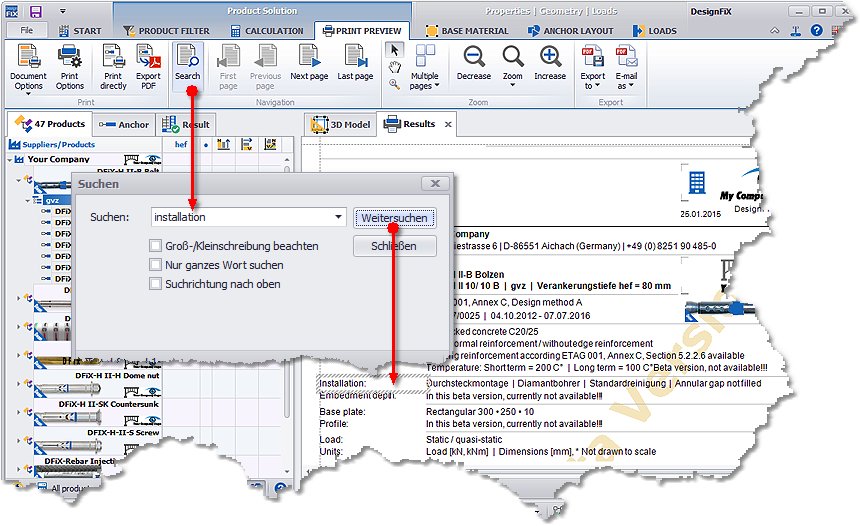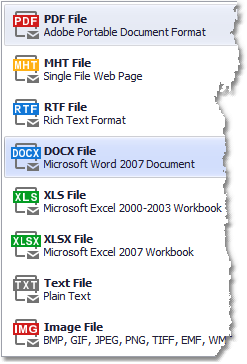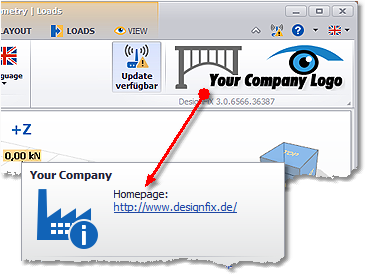Search DesignFiX Knowledge Base by Keyword
Tab – PRINTPREVIEW
DesignFiX offers two functions to display the print preview:
- In the ribbon bar on the tab CALCULATION
- In the status bar of the product selection.
Note:
The print preview can be displayed only if the selected product has a valid design result.
Print
Document options
After the print preview of DesignFiX has already been created, you can subsequently select here optional document settings. E.g.: Date, page number, language, description, etc. These options are identical to that of the lower part of the print preview button on the tab CALCULATION.
Print options
This function displays the standard dialog box for the settings of your printout.
Print directly
The print preview is transferred directly to the printer.
Export PDF
A PDF file is generated from the print preview.
Navigation
Zoom
In this group, general functions are included, with which you can customize the print preview to your monitor. Depending on the size of the user interface several pages of the print preview can be displayed simultaneously.
Export
With the export function you can export the print preview in the following formats:
Note:
Depending on the content of the print preview, the structure of the data is not necessarily completely identical for every export format. This is in the nature of the used file format. The export function is primarily intended for the re-use of text and images in different file formats. E.g., a good result is obtained in the RTF- or HTML-format. These formats can be easily used in Microsoft Word.
The function Edit project in the status bar of the print preview guides you to the program area where you may edit information such as name, company, sender, recipient, etc.
This function is identical to the equivalent function on the tab START.
DesignFiX Information
If you select a product on the left side of the user interface then the logo of the manufacturer will be displayed at the right edge of the ribbon bar that contains further information. If DesignFiX finds a LiveUpdate then this information will appear at this point by means of an additional link.